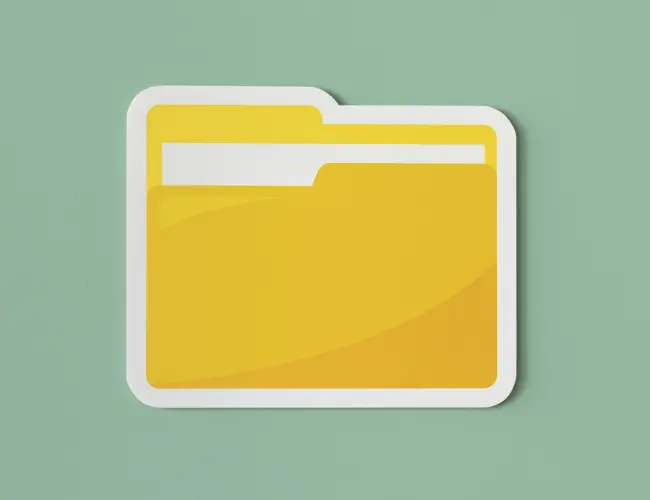Ausgezeichnet bei Proven als Top-Experte 2023
Drei Jahre in Folge – durften wir, DIE HAUSPLANER bereits diese Auszeichnung entgegennehmen.
Dafür möchten wir uns sehr gern bei allen unseren Kunden bedanken, nur sie haben es möglich gemacht mit ihren positiven Bewertungen, diese Auszeichnung zu erhalten.
Damit unsere Kunden zufrieden sind und es auch kundtun, setzen wir alles daran, dass sie mit unserer Software sofort und effizient arbeiten können und alle Fragen durch unseren Service beantwortet bekommen.
Bevor wir ihnen alle Service – Optionen vorstellen, möchten wir gerne unsere Frau für alle Probleme zu Wort kommen lassen:
Geschäftsführerin DIE HAUSPLANER Dipl.Ing. Antje Engel

Liebe Hausplanerkunden und Interessenten,
Hier ist ‚Antje von den Hausplanern‘ … diesen Satz werden sie sicher schon mal im Zusammenhang mit unseren Videos gehört haben.
Ich möchte mich als ‚Stimme‘ in den Videos und am Telefon bei ihnen persönlich vorstellen. Als Geschäftsführerin und erste Ansprechpartnerin in allen Belangen ist es mir wichtig, dass wir uns um ihre Fragen und Probleme kümmern, sodass sie erfolgreich mit unserer Software ‚DER 3D Hausplaner‘ arbeiten können.
Ich bin von Beruf Dipl. Bauingenieurin für Hochbau, habe an der Universität Rostock studiert und danach als Bauleiterin für eine Wohnungsbaugenossenschaft gearbeitet. Seit 1995 bin ich im Bereich CAD SOFTWARE für Hochbau und Architektur tätig. Seit 2002 habe ich ein eigenes Planungsbüro und seit 2019 arbeite ich im Unternehmen DIE HAUSPLANER im Bereich: Softwarevertrieb, Service und Planung.
Als ‚Fachfrau‘ kenne ich die Software wie meine eigene ‚Westentasche‘ und als langjährige Kundenbetreuerin auch die Sorgen und Nöte unserer Anwender. Zwei Fachtechniker im Backgrund unterstützen mich und unsere Kunden bei kniffligen technischen Fragen.
Zur Übersicht stellen wir die Möglichkeiten der Unterstützung unserer Kunden nachfolgend dar:
Bereits ab dem Download/Installation gibt es detaillierte Anweisungen zur korrekten Ausführung.
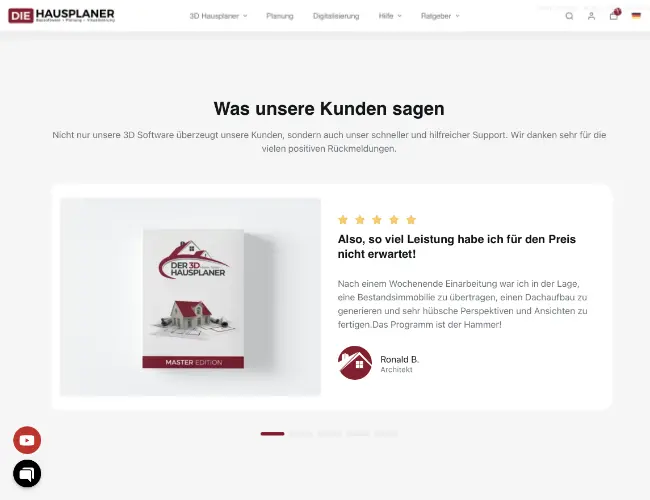
Kontakt
Auf unsere Startseite finden Sie unten links den Link zu unserem YouTube – Kanal und verschiedene Kontaktmöglichkeiten über Messenger – Dienste

Supportticket
Arbeiten Sie an einem konkreten Projekt und haben dazu mehrere Fragen?
Nutzen sie dazu das Supportticket und sie bekommen schnell die konkreten Antworten:
Bitte nutzen Sie umfangreichen Möglichkeiten, um unsere Software optimal verwenden zu können!
Bei kurzen Fragen können sie sich gerne per Mail an uns wenden: office@diehausplaner.com
Zu den allgemeinen Bürozeiten 10 Uhr – 16 Uhr stehen wir ihnen telefonisch zur Verfügung: 0043 6582 76959.